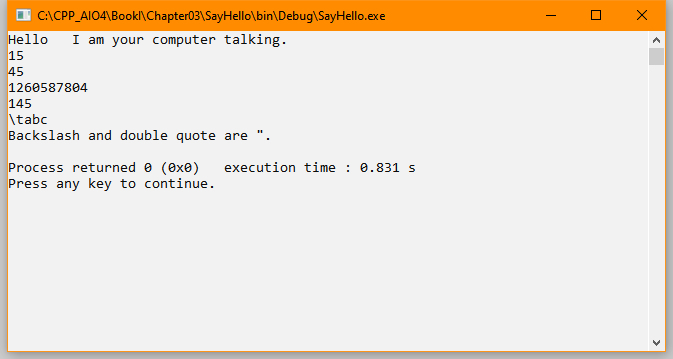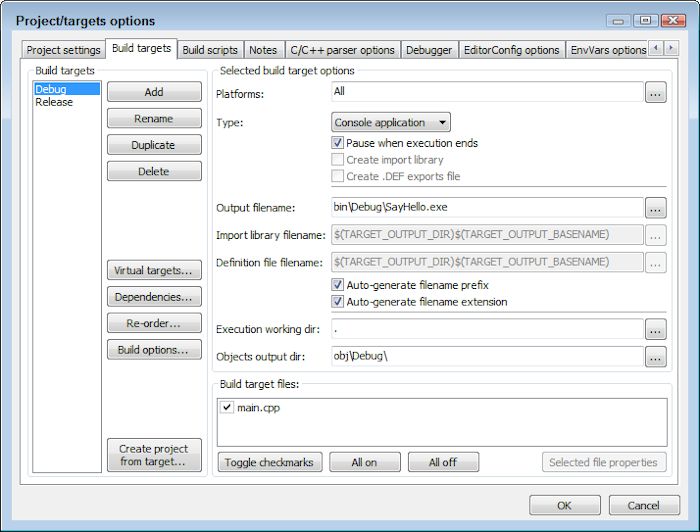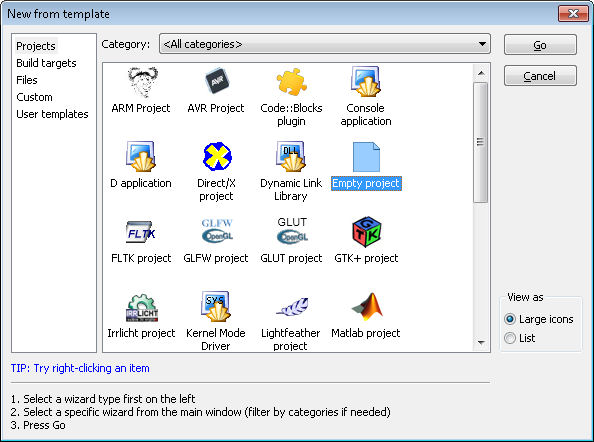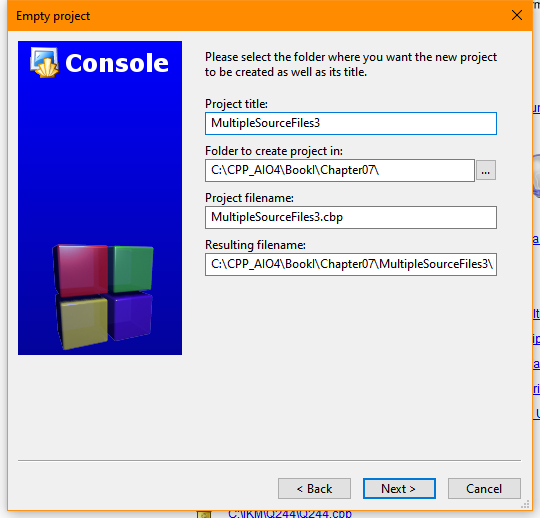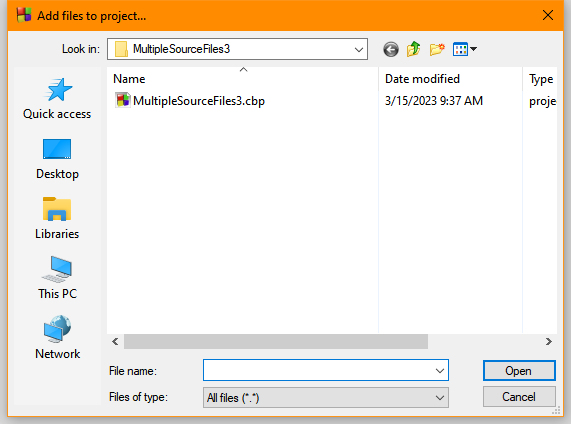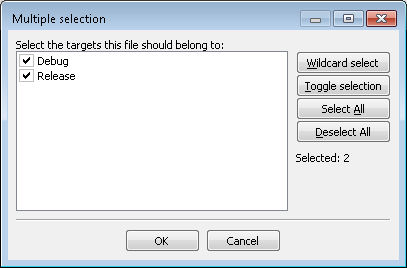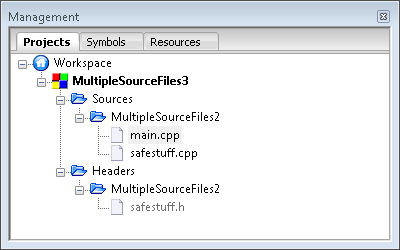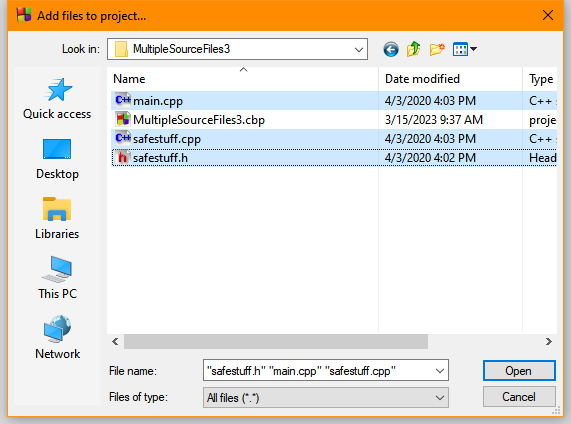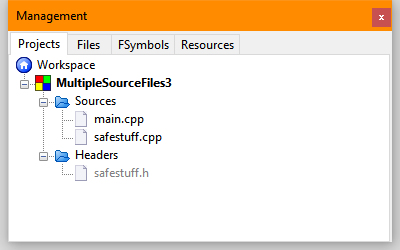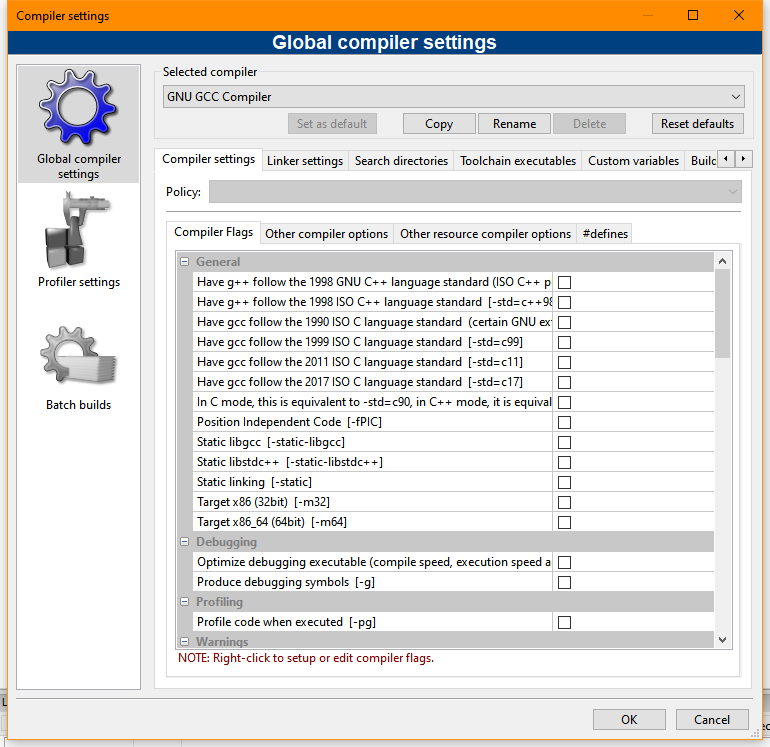You’re working with the downloadable source code from a book like Algorithms for Dummies, 2nd Edition, Beginning Programming with Python For Dummies, 3rd Edition, Machine Learning for Dummies, 2nd Edition, Python for Data Science for Dummies, or Machine Learning Security Principles and see a warning message like this:
C:\Users\John\anaconda3\lib\site-packages\sklearn\feature_selection\_sequential.py:206: FutureWarning: Leaving `n_features_to_select` to None is deprecated in 1.0 and will become 'auto' in 1.3. To keep the same behaviour as with None (i.e. select half of the features) and avoid this warning, you should manually set `n_features_to_select='auto'` and set tol=None when creating an instance.
warnings.warn(
Well, that’s pretty confusing looking and if you’re just learning to work with Python may give you the idea that you’ve done something seriously wrong. There are a couple things to note here. First, this is a warning message. In fact, it’s a FutureWarning message, which means the change mentioned in the warning hasn’t actually taken effect yet.
Second, if you’re using the version of Jupyter Notebook and Python mentioned in the book, it’s unlikely that the effects described in the message will become a problem anytime soon, so you can usually ignore them. (This is one reason that I always ask which version of Jupyter Notebook and Python you’re using because a newer version can definitely cause error messages to appear.) Of course, if this warning ever does turn into an error, Luca and I definitely want to hear about it at [email protected].
Third, the message does state a potential fix for the problem. If the fix is simple enough, you can always try to make the required change to see if it works. However, this is a do it at your own risk sort of modification. The point is that the warning isn’t keeping you from using the downloadable source today, so ignoring it is probably the best action to take.
If you really don’t want to see these warnings, you can always add two lines of code the to first cell of the downloadable source. The warning isn’t actually going away, you just won’t see it:
import warnings
warnings.simplefilter(action='ignore', category=FutureWarning)So, what causes these warning messages in the first place? Is the book’s source code faulty? There is nothing wrong with the book’s source code. What you’re seeing is the result of a library upgrade. Python uses a huge number of libraries and a change in any one of them can create a warning message of the sort you’ve seen. Luca and I work hard to ensure that the source code you get with the book is functional (and warning free) on all of the supported platforms at the time of writing, but it would be impossible for us to constantly update the book’s code to keep up with these library changes.