This is an update of a post that originally appeared on December 23, 2013.
A number of readers have written to ask about running the example code in C++ All-In-One for Dummies, 4th Edition. The book shows that the examples pause so you can see the output, yet a few people experience problems getting the example to pause as shown in the book. Let’s take the first book example. When you run the example, you should see a command window similar to the one shown here open.
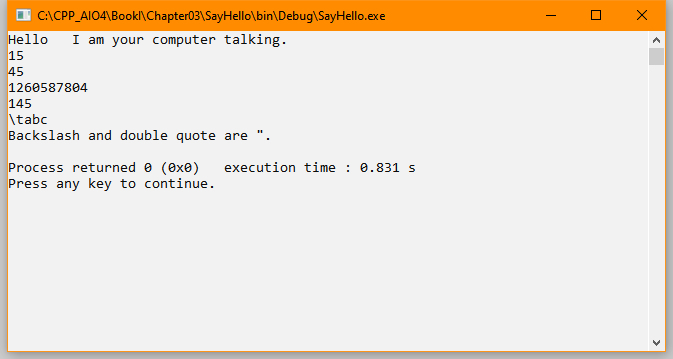
This is how the command window looks in Windows, but if you use some other operating system, you should see something similar. Notice that the output is paused. Pressing any key will cause the window to disappear and the example to end. The purpose of pausing the output is so that you can see the result.
There are two common reasons that people aren’t seeing the output pause. The most common reason is that the example is run in debug mode. Make sure you click Run or choose Build | Run to execute the example. If you click Debug/Continue or choose Debug | Start/Continue instead, the example will execute without pausing and you won’t see the output. Of course, you can always set a breakpoint to get the example to pause, but most people simply want to see the example output which means running the example, rather than debugging the example.
A less common cause is that the project environment is configured incorrectly. Normally the Code::Blocks environment automatically pauses when you run the example. However, it’s possible to set Code::Blocks not to pause. Some readers inadvertently change this setting while exploring the environment. In order to check this setting, choose Project | Properties to display the Project Targets/Options dialog box. Select the Build Targets tab and you see the dialog box shown here.
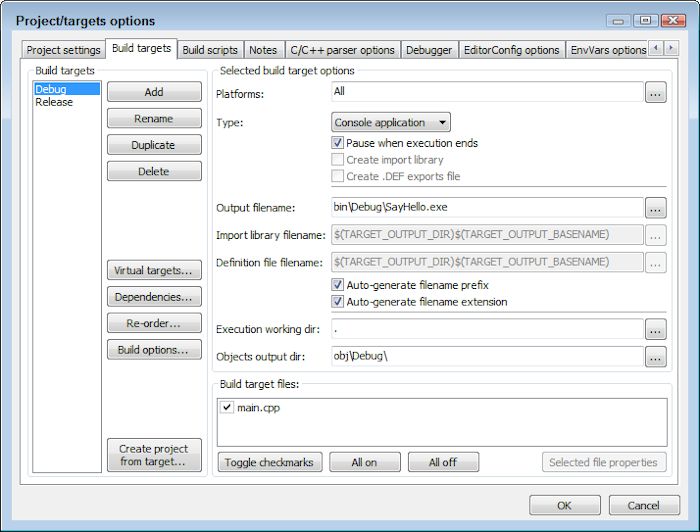
Notice the Pause When Execution Ends option. If this option is cleared, the example won’t pause when you run it. Make sure this option is checked and click OK. The projects that come with the downloadable code all have this setting set up correctly.
Of course, there could always be other reasons why the examples aren’t pausing. Please let me know if you have any problems setting the example output. It’s essential that you be able to see the example output as you follow along in the book to understand how C++ works. Send your queries about this (or any other book-specific) topic to [email protected]. I always want to ensure you have the best possible experience when using my books.
