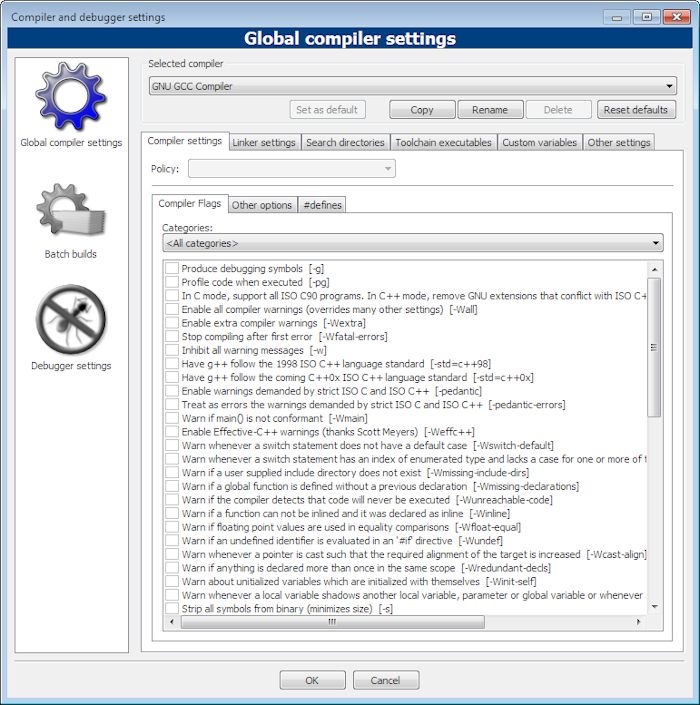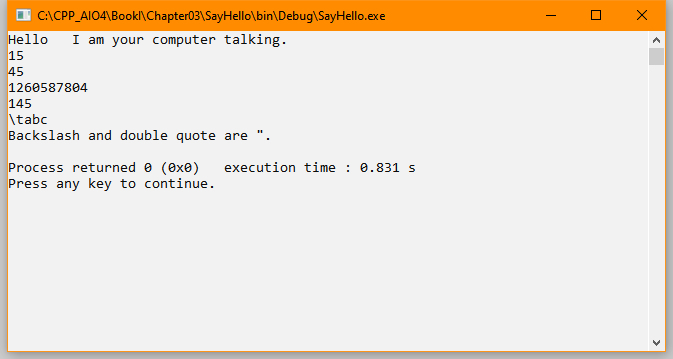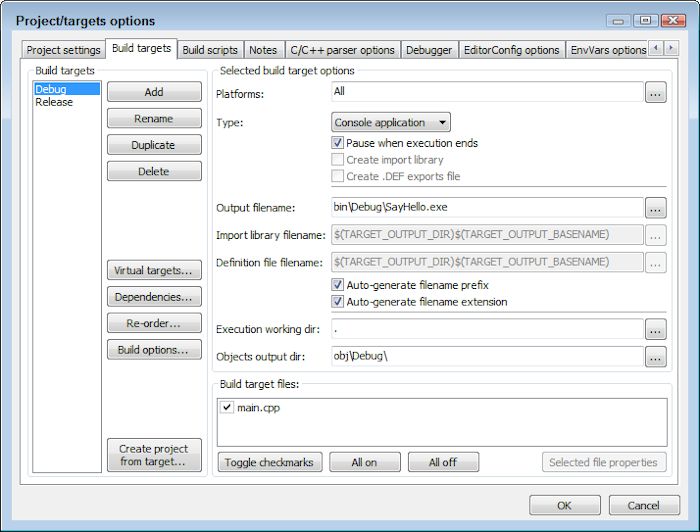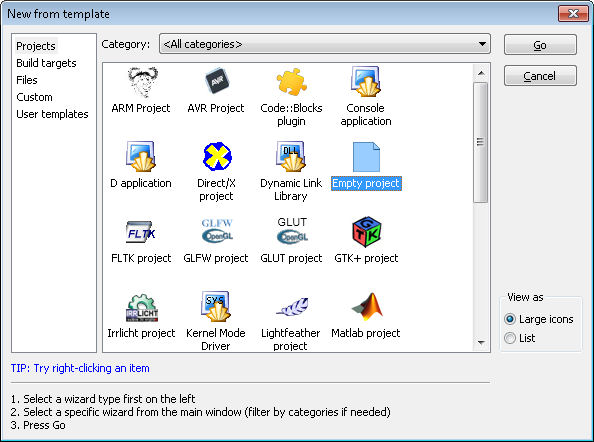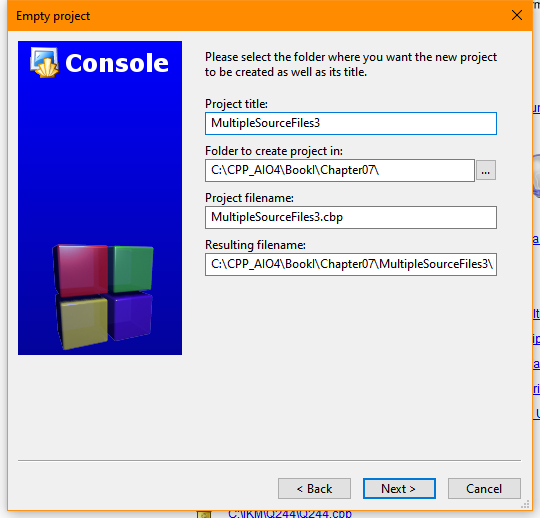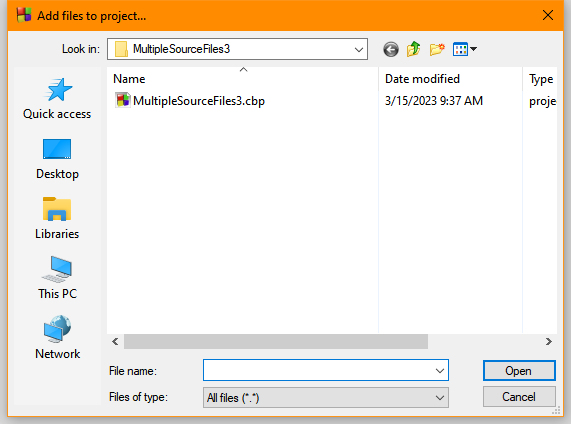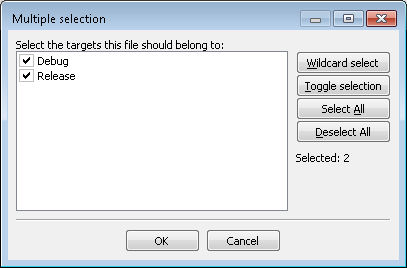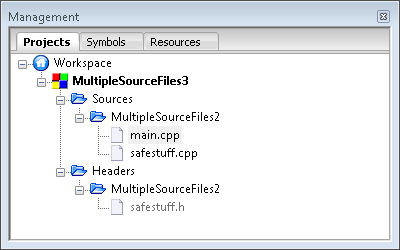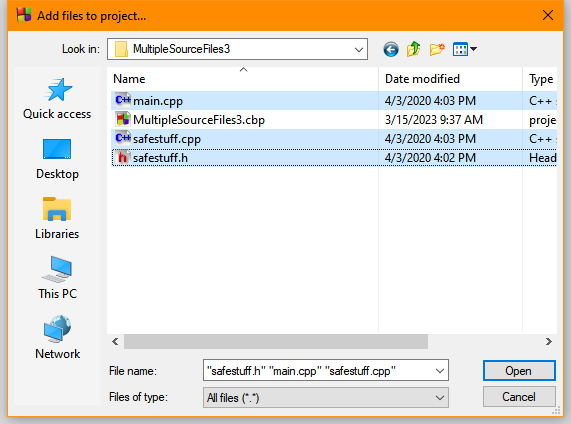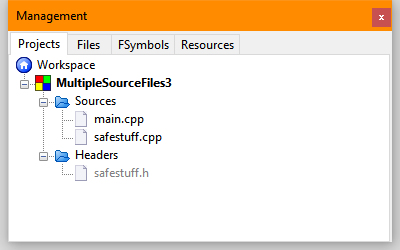This is an update of a post that originally appeared on November 1, 2011.
Most application environments provide a means of setting command line arguments and CodeBlocks is no exception. The example shown in Listing 6-12 on page 167 of C++ All-In-One for Dummies, 4th Edition requires that you set command line arguments in order to see anything but the barest output from the debugger. This post discusses the requirements for setting command line arguments for debugging purposes.
Let’s begin with the example without any configuration. Every application has one command line argument—the path and application executable name. To see this argument, change the line that currently reads for (int index=1; index < argc; index++) to read for (int index=0; index < argc; index++) instead (setting index=1 causes the program not to show the first argument). So, now when you run the example shown in Listing 6-12 you’ll see the path and executable name as a minimum, as shown here.
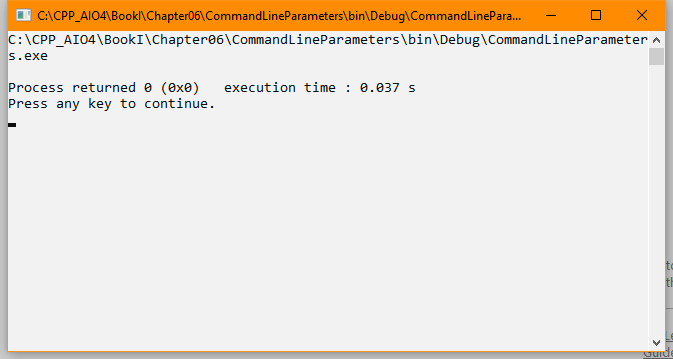
If you run this example, you may see a different path, but the command line executable should be the same. The point is that you see at least one argument as output. However, most people will want to test their applications using more than one argument. In order to do this, you must pass command line arguments to the application. Start by changing the code back to its original form where index=1. The following steps tell how to perform add command line arguments.
- Choose Project | Set Program’s Arguments. You’ll see the Select Target dialog box shown here.

- Select Debug as the target, as shown in the figure.
- Type the arguments you want to use, such as
Hello World I Love You!, in the Program Arguments field and click OK. The IDE is now set to provide command line arguments to the application when you’re using the specified target, which is Debug in this case.
When you run the application after adding the command line argument, you should see them in the output like this:
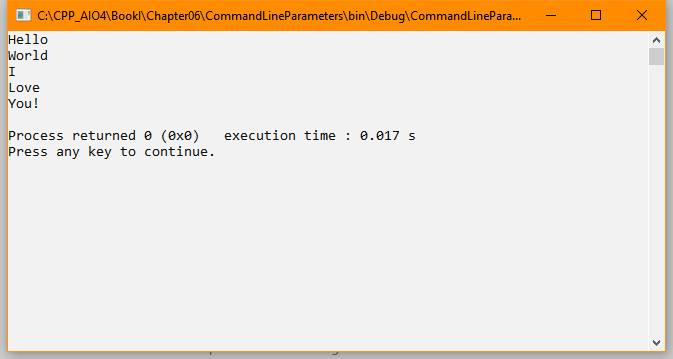
Testing for command line arguments in a CodeBlocks application consists of telling the IDE what to pass in the Select Target dialog box. Let me know if you have any questions about this process at [email protected].