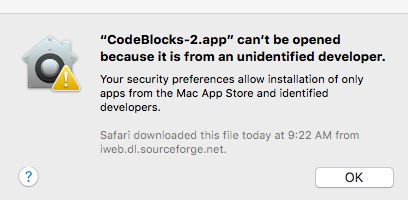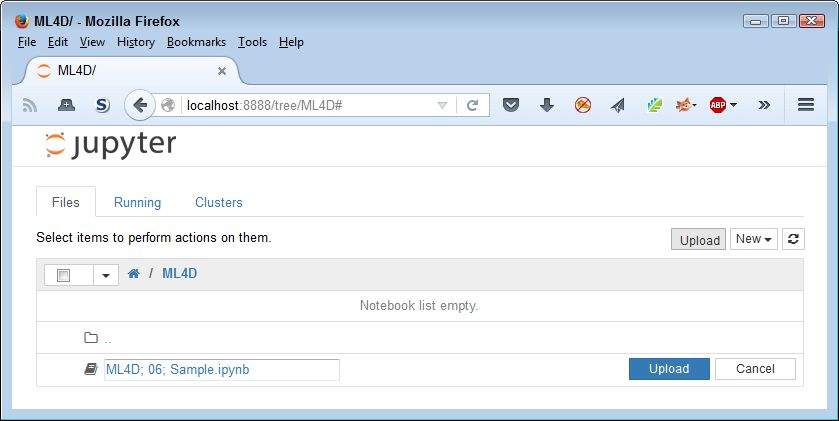This is an update of a post that originally appeared on October 12, 2015.
I always recommend that you download the source code for my books. The Verifying Your Hand Typed Code post discusses some of the issues that readers encounter when typing code by hand. However, I also understand that many people learn best when they type the code by hand and that’s the point of getting my books—to learn something really interesting (see my principles for creating book source code in the Handling Source Code in Books post). Even if you do need to type the source code in order to learn, having the downloadable source code handy will help you locate errors in your code with greater ease. I won’t usually have time to debug your hand typed code for you.
Depending on your platform, you might encounter a situation the IDE chooses an unfortunate place to put the source code you want to save. For example, a Windows System might choose the Program Files folder, which contains a space and doesn’t allow saving of files unless you specifically override the default rights. Fortunately, modern IDEs do manage to avoid many of these problems, but you still need to be aware that they could exist, especially when using an older IDE.
My recommendation for fixing these, and other source code placement problems, is to create a folder that you can access and have full rights to work with to store your source code. My books usually make a recommendation for the source code file path, but you can use any path you want. The point is to create a path that’s:
- Easy to access
- Allows full rights
- Lacks spaces in any of the pathname elements
- On a local drive, rather than a cloud drive in many cases
As long as you follow these rules, you likely won’t experience problems with your choice of source code location. If you do experience source code placement problems when working with my books, please be sure to let me know at [email protected].