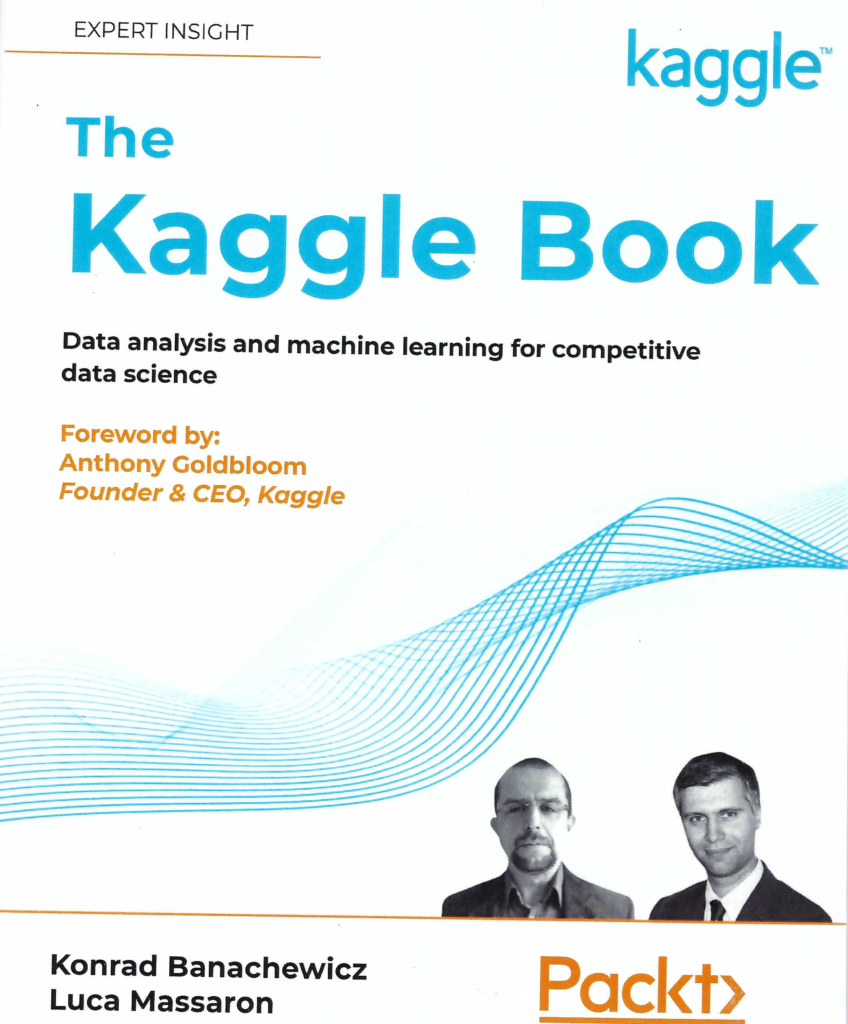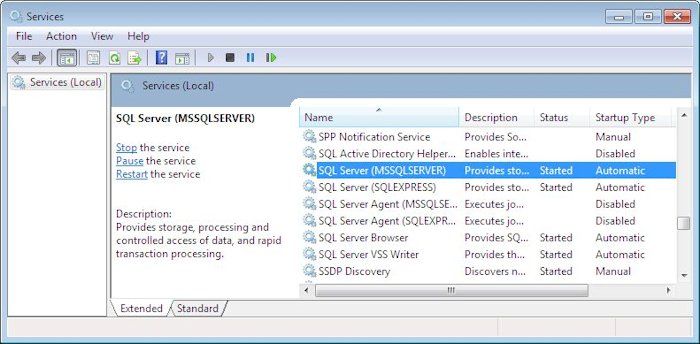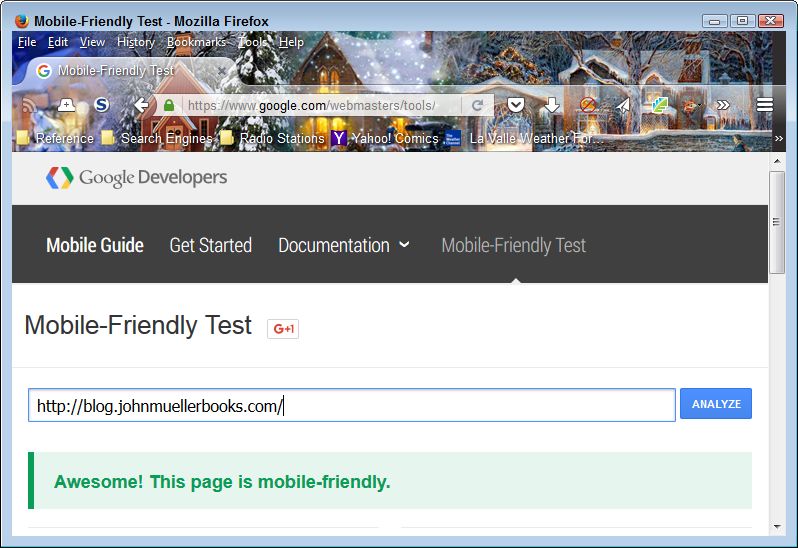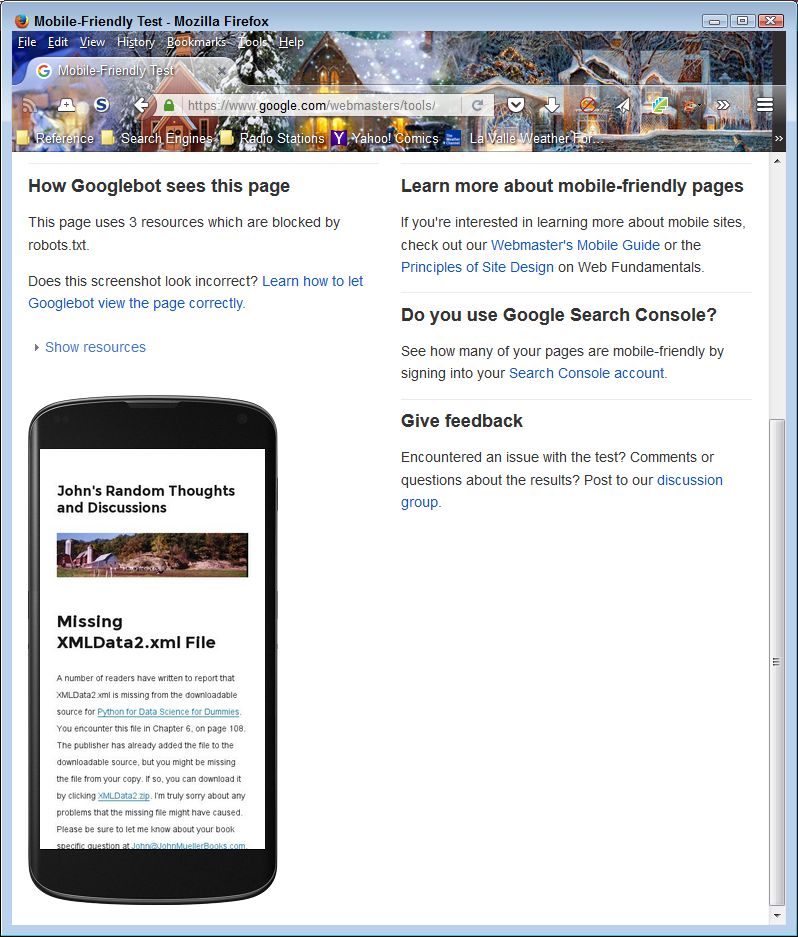A friend recently sent me an article entitled Couple has ‘range anxiety’ as electric vehicle requires 12 charging stops. I’ve written a number of blog posts now on how electric cars fail to really provide the green result that vendors claim, but I hadn’t thought about other aspects of actually driving an electric car until I read this article.
If you’re on a road trip and your main concern is finding some place to charge your vehicle, while you drive it without the heat on in the winter no less, then how much of a good experience can the Electric Vehicle (EV) really provide? Anxiety of any sort presents a health risk. So, not only is the EV a poor citizen from the green perspective, but it also presents a health risk to those who drive one. The article How Far Can an EV Go On One Charge? shows graphically that EV ranges have a long way to go to catch up with gas cars. Theoretically, in perfect conditions with a full charge and no extra usage (such as heat for the humans in the car), it’s actually unlikely that you’ll actually run out of power according to Electric America, yet the anxiety remains.
Articles like What is EV range anxiety and how can we overcome it? and Electric car range and 5 reasons why your range anxiety is unwarranted seek to reduce the anxiety. They point out that there are now plenty of charging stations and that the distances between charging stations is less than the distance that a EV can drive between charges. They also point out that the batteries have a longer life expectancy than most people think. However, the articles just don’t seem to be getting through to people who fear change and drive these vehicles in actual conditions where the mantra of what should work doesn’t actually match what is.
The best possible assumption is that your EV will run out of power on a road trip and to know what to do about it. Articles like What Happens if your Electric Car Runs Out of Battery? provide helpful information on what the ramifications are of running out of power and what you should do about them. It turns out that what you really need is a tow truck, which is the same thing that a gas powered car driver needs when running out of gas. Unlike a gas powered car, it’s also theoretically possible to turn an EV off and then restart it to get another mile or two out of the battery before it dies completely, which may be all you need to get to a charging station.
Even though I don’t see EVs as a way to reduce pollution effectively because they really are harmful to the environment in ways that gas powered cars aren’t, I must admit after doing research for this blog post that anxiety felt about running out of power is probably unwarranted. In this regard, even though the EV range is less than a gas powered car, they’re really both on equal footing. Let me know your thoughts about EVs at [email protected].