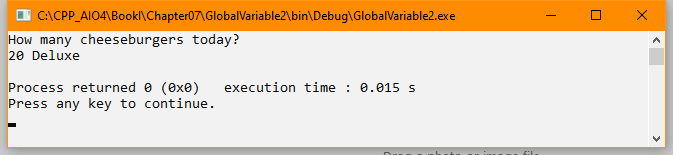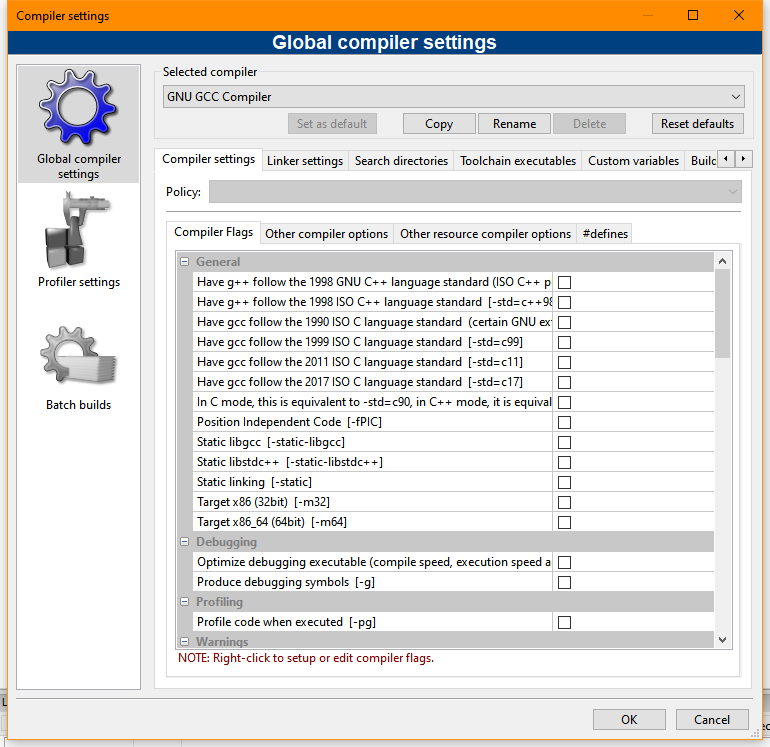I was looking at my shampoo bottle today and noted that it said on the side of the container that the bottle was made from 100% recycled waste. I applaud the vendor, Paul Mitchell, for taking this step. The associated cream rinse also comes in a 100% recycled bottle. These are the only two bottles on any of my shelves that make this claim, which makes me wonder why other vendors aren’t going the same route (or at least telling me about it).
Just where do all of those plastic bottles sent off for recycling go anyway? According to Only about 5% of plastic waste gets recycled in US, new report says, they apparently go into the landfill, which is disappointing. The reason is simple according to Recycling plastic is practically impossible — and the problem is getting worse. It all comes down to money—making new bottles is cheaper. Still, at least one vendor is using recycled bottles, which makes me wonder why it’s possible for them and no one else. At least Recycling in the U.S. Is Broken. How Do We Fix It? is asking the right questions, but now we need answers.
One of the answers that corporations have come up with for the plastic problem is more horrible than the problem itself. According to This “Climate-Friendly” Fuel Comes With an Astronomical Cancer Risk, the EPA recently greenlighted the use of plastics for fuel. The process used to perform this conversion produces so much air pollution that it’s expected that one in four people exposed to it will develop cancer. Pyrolysis (originally meant for biomass conversion, not plastics), the process used to perform the conversion, is at the center of the pollution problem.
There are other, safer, methods than pyrolysis such as hydrothermal upgrading (HTU) available, as described in Purdue innovation affordably turning plastics into fuel. According to Hydrothermal Upgrading Of Waste Plastics: An Environmental Impact Study (see Figure 2), HTU is more environmentally friendly than pyrolysis (both of which are better for the environment than incineration). Still, there has to be a better way of recycling plastics than anything available today (with a nod to HTU being the preferred method).
The bottom line is that plastic represents a major source of pollution and further steps are required to reduce it. Unfortunately, nothing I can find online tells me that there are currently any good solutions and nothing even in the works. I’d love to hear that there is some magic solution that I haven’t found yet because it’s discouraging to think that we’ll soon be wading waist deep in plastic waste.
There are simple things that every person can do to reduce plastic pollution:
- Asking for paper bags when going to the store unless the bags will be used for other purposes.
- Buying milk and other dairy in glass jars that are then brought back to the store for reuse.
- Using reusable containers for drinks and not asking for plastic straws also helps.
- Relying on metal or other containers that are more easily recycled at a higher rate that plastic.
- Looking for ways of separating plastics for recycling when possible (which makes it easier for recycling companies to reuse it).
- Cleaning your plastics before recycling them.
- Ensuring recyclables end up in the appropriate recycle bin, rather than in the trash.
In fact, it doesn’t take much thought at all to greatly reduce the amount of plastic used in the average home and the benefits are obvious when you consider a one in four cancer rate for some of the alternatives. Let me know your thoughts about plastic recycling at [email protected].