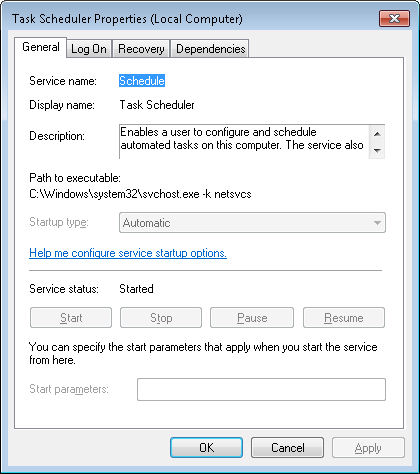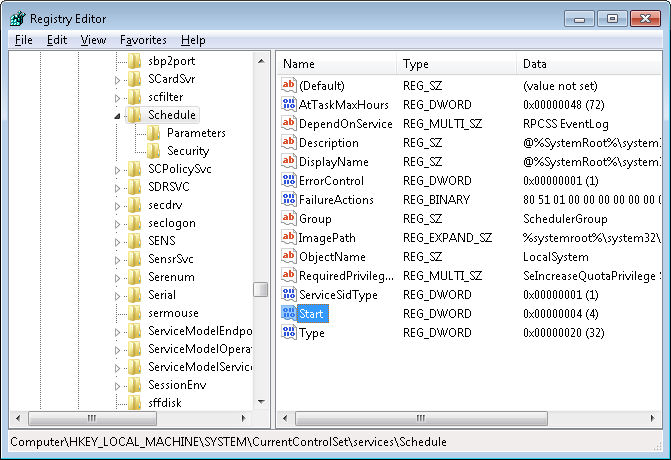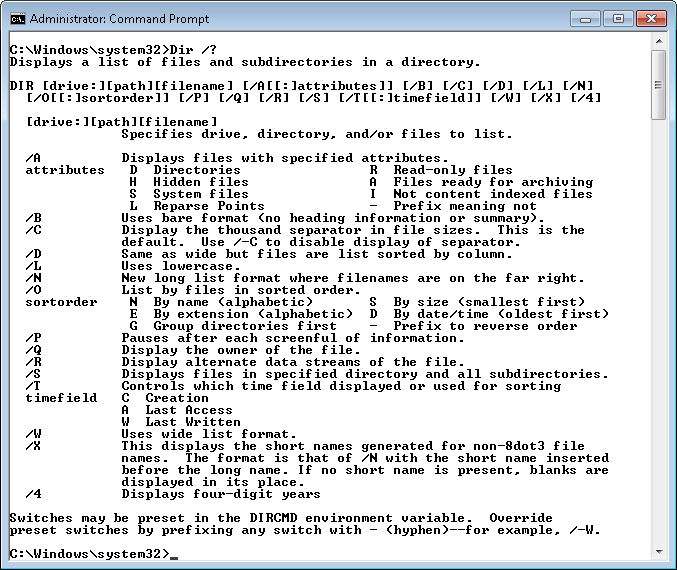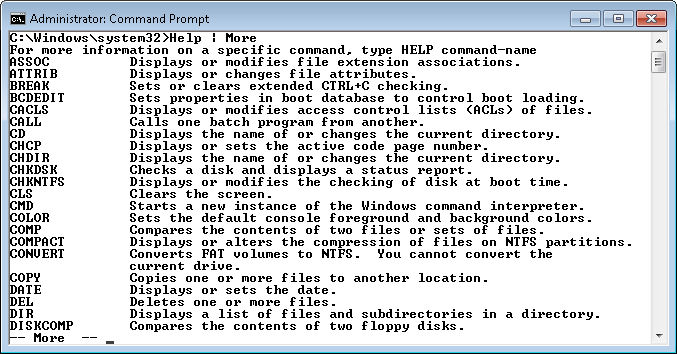In my post, “Is Privacy a Right?,” I tell developers that they really need to consider the right of the user to a certain amount of privacy. Books such as C# Design and Development will need to include sections on privacy as part of any update. In fact, privacy is a topic not covered to any extent in any development book on my shelf. The few mentions of privacy appear in older books I’ve written, along with a few moldy references to old books by other authors. If you really want to get a modern treatment of privacy as a question of what the individual requires, you need to look at a non-development book such as “Alone Together: Why We Expect More from Technology and Less from Each Other.” Unfortunately, this book discusses social ramifications—not the techniques a developer uses to ensure privacy. Of course, no matter what the developer does, the user can always thwart any effort to provide privacy, which is the topic of this post.
I find it amazing that people willingly give up their privacy for apparently little or no reason. I read John Dvorak’s post, “I’m Not Home Right Now. Please Come In.” with great interest this morning (after having read the news report that he discusses). The idea that a husband would be able to check up on his cheating wife through an iPhone application is amazing to me. The private detective industry should take note that they’ve been replaced by a phone. It won’t be long before someone comes up with an application to surreptitiously take pictures of the dupe who loads one or more of these applications on their cellphone.
After thinking about this issue for a long time, I’ve come to the conclusion that some people have watched one too many episodes of CSI (and shows of that ilk). There is a sense that someone is going to reach out and grab each of us, and that our cellphones are the only way anyone will find us again. It’s also human nature not to be left out. If people don’t know where we are, we might miss out on something that we think is important at the time, but turns out not to be much of an issue at all in hindsight. I’m sure that little Jerry can find his sock just fine without dad’s intervention over the telephone (a little self-sufficiency does everyone good). The announcement that Maggie has a new tooth can easily wait until mom gets home from the store.
There should be alarm bells going off in the minds of every person who currently owns a cellphone, OnStar, or any other tracking technology. Do you really want someone to follow absolutely every move you make in the interest of providing some uncertain sense of security? Privacy, once lost, is incredibly hard to regain. People should learn how to disconnect in comfort, keep their privacy intact, and discover the wonderful world of being alone every once in a while. I think you’ll find that you’re a lot less stressed once you get used to it. Consider Remembering to Rest as not just beneficial to yourself, but those around you.
Most of all, it’s time that people learn to demand privacy from their technology. Whoever created the new tracking application in the iPhone wasn’t thinking and people should disable it sooner than later. It’s not necessary for vendors to track your every move online. No one gains anything by knowing you’ve gone to the store to buy this week’s groceries. All of the applications that are tracking you are stealing your privacy and making you a target for all of the things you fear most. Don’t give criminals (or marketers) an edge. What is your privacy worth to you? Let me know at [email protected].