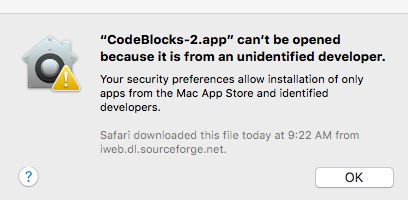This is an update of a post that originally appeared on March 21, 2016.
A number of my books ask readers to download an IDE or other code and install it on their Mac systems. The problem is that the Mac system won’t always cooperate. For example, you might see an error dialog like the one shown for Code::Blocks:
The problem is one of permissions. The default permissions set for newer Mac systems restrict you to getting your apps from the Mac App Store or from vendors who have signed their files. Fortunately, you can overcome this problem either temporarily or permanently, depending on how you want to use your Mac. The blog post What is Gatekeeper & How to Disable Gatekeeper on Monterey? provides you with illustrated, step-by-step directions to perform the task using either method. Let me know if you encounter any other problems getting your Mac to install the software required to use my books at [email protected].