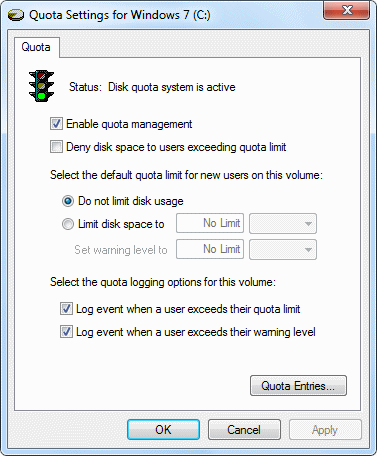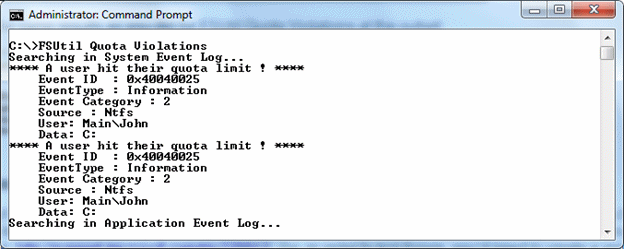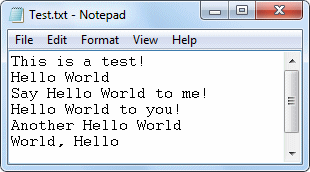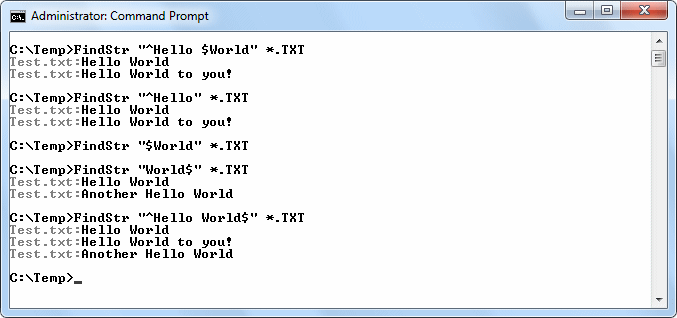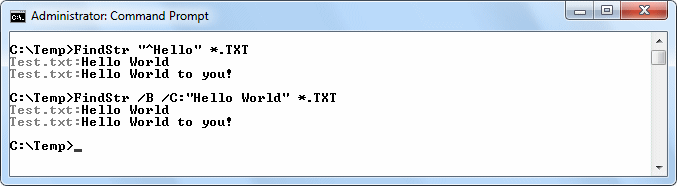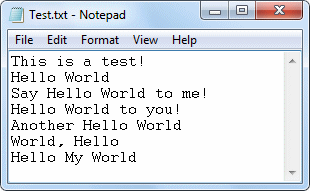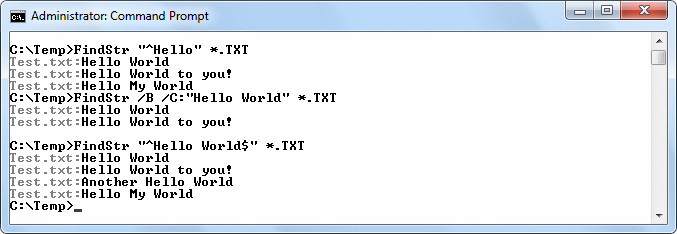Yes, I know that most people work in the garden for the sheer joy of doing so. In fact, many gardens do really end up as places to putter around; there are a few of this and a few of that, but not a lot of anything. However, when you begin looking at your garden as a means to feed your family all year round, it takes on added importance. The garden is suddenly larger and consumes a great deal more time. It’s entirely possible to get sucked into a black hole of activity and to begin wondering what you’re really getting from your efforts.
It won’t help that many people won’t understand the obsession to produce the majority of your own food. Some people will make snide remarks about how much it must cost to garden in the first place and how you could better spend your time working a second job. A lot more people won’t make any comment except a halfhearted, “Wow” and think something completely different. So just how do you handle the naysayers?
Well, there is always the argument that food from the garden is significantly fresher than the food purchased in the store and therefore more nutritious. It’s almost certain that someone will rebut your argument with the latest article saying there is no significant nutritional difference between the food you grow and the food in the store. Of course, you can break out your equally compelling article, but fail to convince the other party of anything except that you must be a fanatic. The truth likely is that there are instances where your garden grown food is indeed superior, but that the effort in growing it will eclipse any benefit for most people. In short, they really don’t want to hear that your food tastes better or is better for you.
You could also make the argument that the food grown in your garden is pesticide free. Whether such an argument holds any weight with the person you’re talking with depends on their knowledge of the adverse effects of pesticides. Many people are of the opinion that the media has done a good job of denigrating pesticides and that they can’t possibly be as harmful as many people seem to think; some people simply don’t care.
The only argument that appears to hold weight with many people is how much you make when working in the garden. So, just how do you figure it out? The best approach is to start by weighing the food you bring in from the garden. For example, one year we brought in about 50 pounds of green beans from our garden. At the time, green beans sold for $1.50 a pound in the store (they’re over $3.00 a pound now, but that’s not an appropriate comparison; I don’t have any fresh green beans now either). So, it would have cost me $75.00 to purchase the green beans in the store.
Of course, I have costs when raising the green beans. The seed packet was $2.00. I also had to water the green beans. Computing the value of the water is a little harder when you have a well; you need to approximate the amount of time the water is used to water the green beans, multiply by the flow rate of your hose, and multiply by the electrical rate for your area. I estimated that I spent another $5.00 on water (mulching significantly reduces the cost of the water). I didn’t have any cost for fertilizer; my rabbits supply all I need free of charge. (Well, not precisely, but where else would I use it?) We also don’t use any pesticides on the green beans, so there is no cost there. The profit from our green beans then is $68.00.
My wife and I worked about ten hours total on the green beans. So, you take your profit and divide it by ten to come up with an hourly rate of $6.80. That’s below minimum wage, but you’re definitely not working free of charge. Now, you need to consider the supplementary benefits of gardening. For example, the cheapest gym membership in our area is approximately $43.00 a month. Because we were in the garden, there was no need for a gym membership and we can add that cost to our hourly rate. By working in the garden, I’ve also reduced my weight, which has reduced my blood pressure and blood sugar levels. Instead of four pills each day for my diabetes, I now take one; another cost savings I can add to my hourly rate. There are also fewer runs to town, which means a cost savings in gas. By the time I added everything up, I figured that I had earned about $8.00 an hour gardening.
Just how is it that I can say that I earned $8.00 an hour growing green beans though? After all, there isn’t any additional money in my pocket. The gain comes from not spending money. By making the money you have now go farther, you don’t have to spend as much time worrying about where to get more. In short, the benefit is real. By saving the money I did, I was able to use the money I earned for other things that I can’t produce myself.
There are some pitfalls when your self-sufficient and you need to consider them as well. For example, when you only grow food for the summer, you don’t need to worry about storage. If you’re like me and grow food to last all year, you need to consider the storage costs as part of the cost of the food. Many people turn to the freezer for storage. Some foods do require freezing if you want to keep them (some foods don’t store well at all). However, you need to consider other means of storage. The lowest cost long term storage method is canning. When you can your food, all you need to consider is the cost of the electricity or gas used to can the food, the partial cost of jars (they last nearly forever), and the cost of lids (around $2.50 for ten of them). However, don’t overlook techniques such as drying. My wife dries a number of vegetables in the form of chips. For example, nothing tastes better than a bag of zucchini or egg plant chips in winter; it’s a taste of summer from vegetables that don’t store particularly well in any other way.
I’ll discuss storage techniques in a future article. In the meantime, think about how much you make each hour growing your own food. You might be surprised at how much profit there is in having fun!