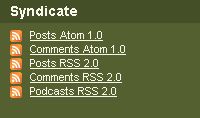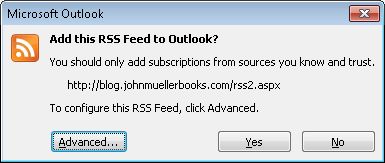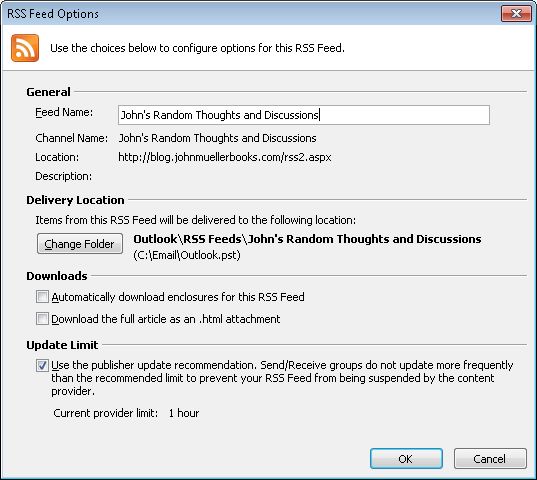Communication has always been key to any sort of technical activity, but the need to communicate efficiently is greater today than ever before. The fact that early developers were successful despite having limited communication skills is more due to the fact that early users were also technical (so they shared the same frame of reference), rather than the superiority of the application environment at the time. In fact, applications are a form of communication specific to computers, but until recently, most developers didn’t view them in that light.
The days of the solo developer working in a darkened room and subsisting on a diet of pizza and soda are gone. Applications today have to appeal to a broad range of people-most of whom have no technical skills and have no desire whatsoever to develop such skills. The complex application environment means that developers must possess the means to articulate abstract coding issues in a concrete and understandable manner to people who view their computers as appliances. In addition, developers now commonly work as part of a team that includes non-developer members such as graphics designers. In short, if you don’t know how to tell others about your ideas and the means you plan to use to implement them, your ideas are likely going to end up on the junk heap. That’s why I wrote, “10 Reasons Development Teams Don’t Communicate” for SmartBear Blog.
The problems that developers experience today have more to do with limited communication skills, than technical ability. It’s quite possible to write amazing applications without developing the skills to communicate the concepts and techniques demonstrated in the applications to others. In fact, the stereotype of the geek is funny, in part, because it has a basis in fact. Schools don’t spend much time teaching those with technical skills how to communicate effectively and the graduates often struggle to understand the basis for miscommunication, even amongst peers. Schools will eventually catch up and begin teaching developers (and other technical disciplines) strong communication skills, but in the meantime, developers and other members of the technical professions will need to rely on articles such as mine to obtain the information needed to communicate clearly.
A successful developer now needs to listen to others actively-to be able to repeat the goals others have for an application in terms that the listener understands. In addition, the developer needs to know how to communicate well in both written and oral forms. The transition between the abstract world of code and the concrete world of the typical user is something that a developer needs to practice because there are no books that adequately address the topic today. To keep costs to a minimum, developers must accomplish communication tasks within a limited time frame and without error. In short, there is a significant burden on the developer today to create an environment in which users, administrators, management, DevOps, and other interested parties can communicate both needs (required application features) and wants (nice-to-have application features) in a way that the developer can interpret and turn into a functioning application. Luckily, there are ways to make this a bit easier on the developer. For example, when it comes to DevOps: Agosto offers expertise to help you rapidly deliver what’s needed.
What sorts of communication issues have you faced as a developer or other technical specialist? Do you often find that people look at you quizzically and then proceed as if they understand (but you can tell they don’t)? Let me know your thoughts about communication issues at [email protected].