On page 74 of Windows Command-Line Administration Instant Reference, I describe how to add an Open command to an existing file type, txtfile. The txtfile type already appears in the registry, so adding a new command to it is relatively straightforward. However, what happens if you want to create an entirely new type—one that doesn’t currently exist in the Registry?
Before you can do anything, you need to open an Administrator command prompt because Vista, Windows 7, and anything else newer won’t let you make the required registry changes with a standard account. Follow these steps in order to open an administrator command prompt.
- Choose Start > All Programs > Accessories.
- Right click the Command Prompt icon and choose Run As Administrator from the context menu. You’ll see a User Account Control dialog box.
- Click Yes. You’ll see a new command prompt open. However, instead of the usual title bar entry, you’ll see Administrator: Command Prompt. In addition, instead of opening to your personal user folder, the prompt will display C:\Windows\system32>. If you don’t see these differences, then you haven’t opened an administrator command prompt.
Let’s say you want to include a new file extension and it’s associated type. For example, you might want to create a .RIN file extension and associate it with a type of RINFile. Once you create this association, you may want to use Notepad to open the file. In order to perform this task, you need to use two different utilities as shown in the following steps.
- Type Assoc .RIN=RINFile and press Enter. You’ll see, “.RIN=RINFile” appear at the command line. This command creates a .RIN file extension entry in the Registry as shown here.
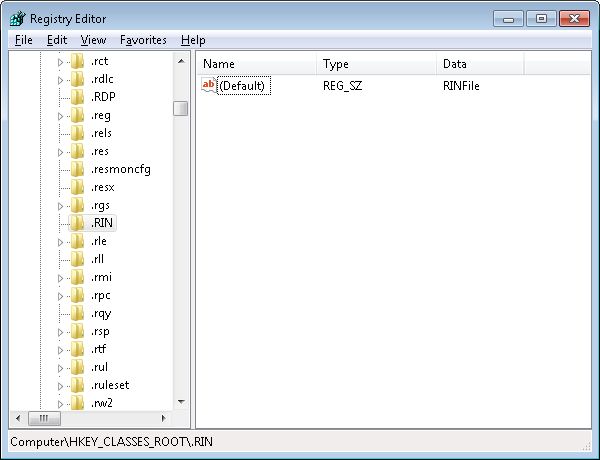
- Type FType RINFile=%SystemRoot%\Notepad.exe %1 and press Enter. Notice that you don’t enclose the command in double quotes—it will fail if you do. You’ll see, “RINFile=C:\Windows\Notepad.exe %1” (or something similar) appear at the command line. This command creates the RINFile association in the Registry as shown here.

- Create a new .RIN file on your hard drive. You don’t have to do anything with it, just create the file.
- Double click the new .RIN file. Windows will open the file using Notepad.
This technique works with any file extension and association you want to create. In fact, you could easily create a batch file to patch user configurations where the file associations have become damaged in some way. The big thing to remember is that this is always a two-step process when the file extension doesn’t already exist or the association is new. Use the Assoc utility to create a link between any file extension and it’s association and the FType utility to create the association itself. Let me know if you have any questions about this technique at [email protected].
