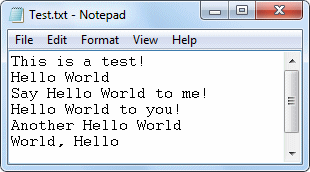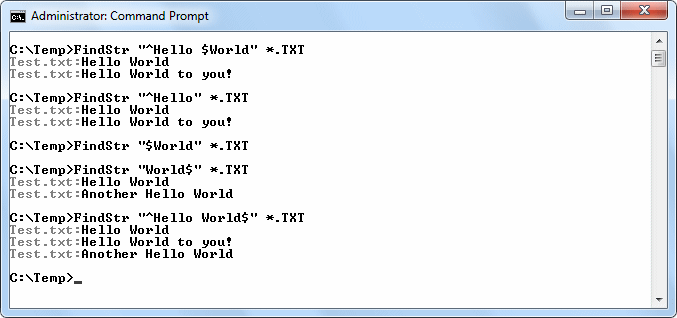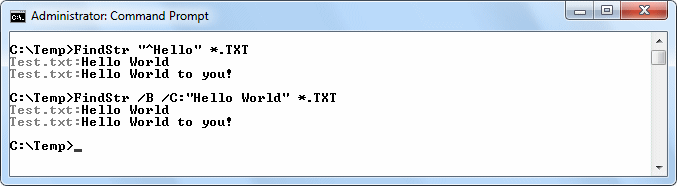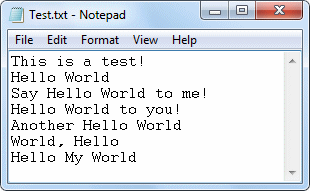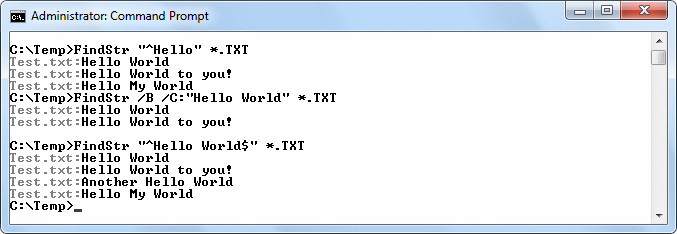Regular expressions are a powerful feature of the FindStr utility. However, they can also prove frustrating to use in some cases because the documentation Microsoft provides is lacking in good examples and difficult to follow. You can see some usage instructions for FindStr starting on page 82 of the Windows Command-Line Administration Instant Reference .
A reader recently commented that there is a problem with the dollar sign ($) regular expression. It must actually appear after the search term to be useful. Of course, the problem is creating a test file to sufficiently check the use of the regular expressions, so I came up with this test file:
Now, let’s perform some tests with it. Here is the result of some tests
that I performed using this test file and FindStr regular expressions:
The first test case shows what happens when you try
the command on page 82 of the book. It appears to work, but you’ll see
in a moment that it actually doesn’t. Let’s take the two parts of the
regular expression apart. Using FindStr “^Hello” *.TXT seems to work just fine. However, the command FindStr “$World” *.TXT doesn’t produce any output.
Only when the $ appears after World does the command produce an
output. Consequently, page 82 should show the rather counterintuitive
command, FindStr “^Hello World$” *.TXT to produce the correct output.
It’s also important to be careful about making generalizations when
using FindStr. For example, when working with the test file originally
shown in this example, the FindStr /B /C:”Hello World” *.TXT command produces the same output as FindStr “^Hello” *.TXT as shown here:
If you change the test file like this though:
you’ll see these results:
As you can see, you must exercise care when using FindStr to obtain the
desired results. What other odd things have you noticed when using
regular expressions with FindStr? Add a comment here or write me at [email protected] to let me know.