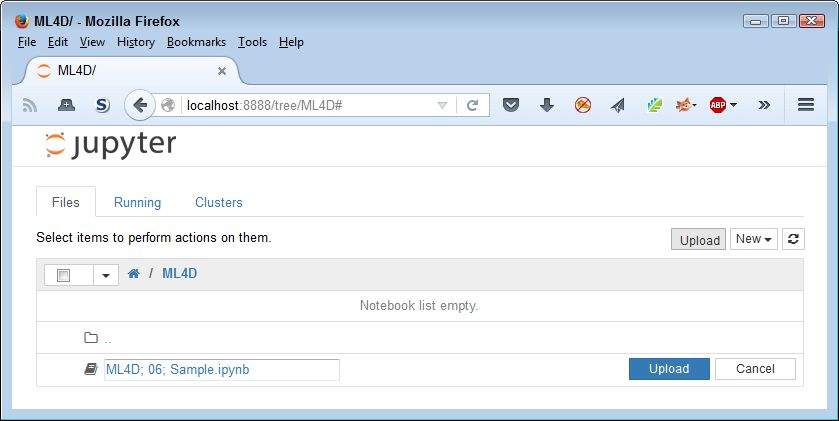This is an update of a post that originally appeared on April 25, 2016.
All of my current Python language books (and those I collaborated on with Luca Massaron): Machine Learning Security Principles, Algorithms for Dummies, 2nd Edition, Beginning Programming with Python For Dummies, 3rd Edition, Python for Data Science for Dummies, and Machine Learning for Dummies, 2nd Edition allow use of Jupyter Notebook (through Anaconda) or Google Colab to interact with the example code. Both of these IDEs extend the development environment in a number of ways, one of which is the use of magic functions. You see the magic functions in the code of these books as calls that begin with either one or two percent signs (% or %%). The most common of these magic functions is %matplotlib, which controls how IPython Notebook or Jupyter Notebook display plot output from the code.
You can find a listing of the most common magic functions in the Python for Data Science for Dummies Cheat Sheet. None of my books use any other magic functions, so this is also a complete list of magic functions that you can expect to find in our books. However, you might want to know more. Fortunately, the site at https://damontallen.github.io/IPython-quick-ref-sheets/ provides you with a complete listing of the magic commands (and a wealth of other information about Jupyter Notebook).
There are differences in magic function support between Jupyter Notebook and Google Colab, some of which are outlined in our books as needed. None of these differences will significantly affect your learning experience. However, it pays to know that Jupyter Notebook and Google Colab are only mostly the same, not precisely the same, and you’ll encounter differences. The screenshots in my books reflect the Jupyter Notebook version supported by that book, so what you might see on your screen when using magic functions in Google Colab may differ from the book.
Of course, you might choose to use another IDE—one that isn’t quite so magical as Jupyter Notebook or Google Colab. In this case, you need to remove those magic commands. Removing the commands generally won’t affect functionality of the code. The example will still work as explained in the book. However, the way that the IDE presents output could change. For example, instead of being inline, plots could appear in a separate window. Even though using a separate window is less convenient, either method works just fine. If you ever do encounter a magic function-related problem, please be sure to let me know at [email protected].