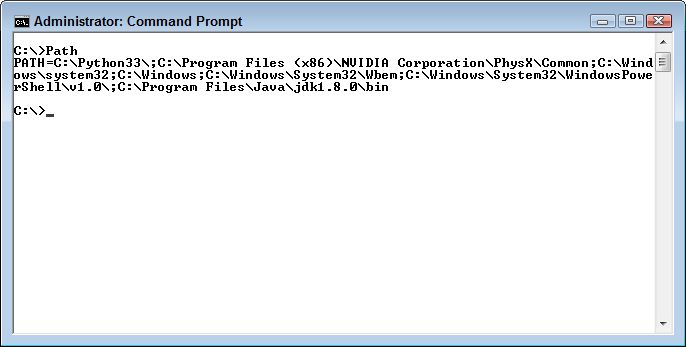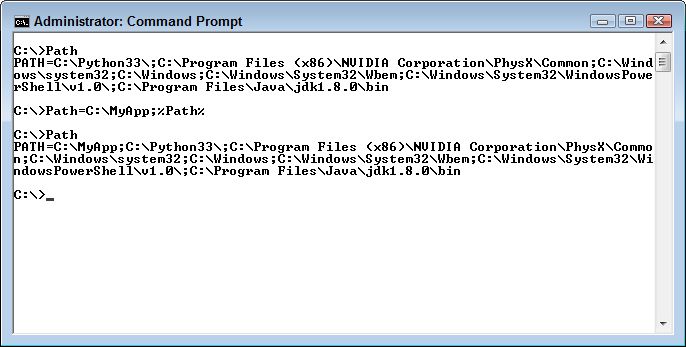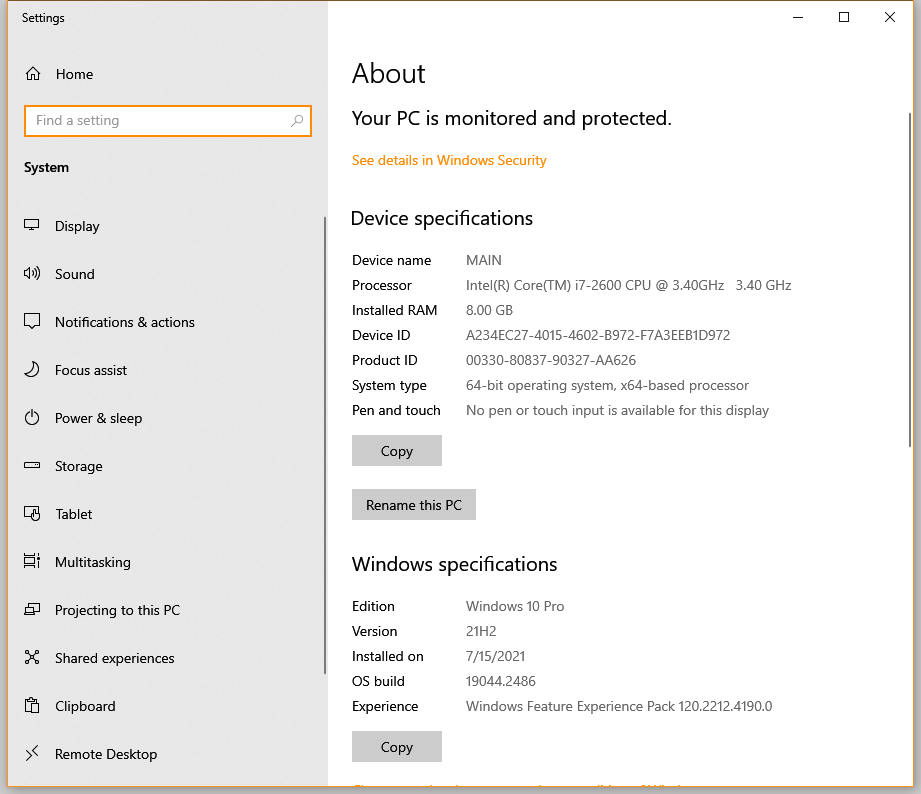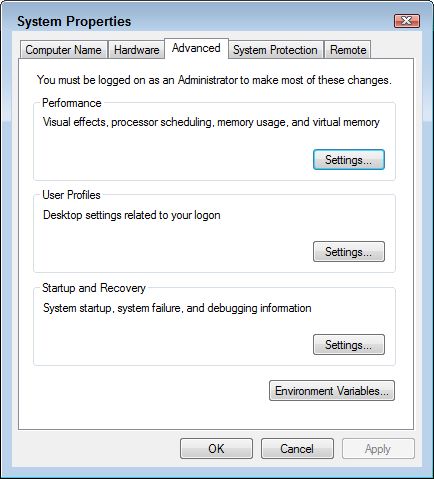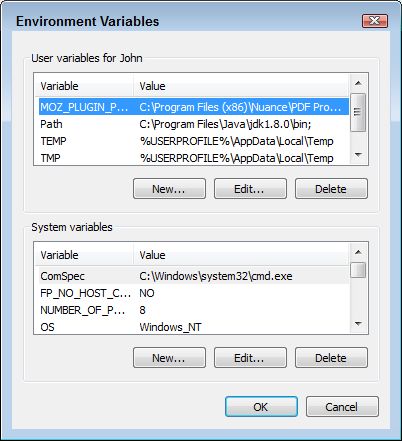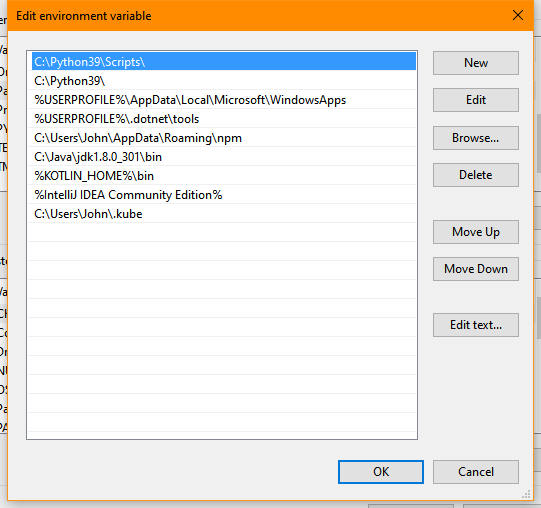This is an update of a post that originally appeared on February 5, 2014.
In reading many of my old blog posts, I’m finding that many of the things I said way back when apply equally well today. I’ve received email from budding developers who use their smartphone to code. Just how they perform this trick is beyond me because I squint at the screen performing the simplest of tasks and often find that my fingers are two sizes too big. I have tried coding on a tablet, a laptop, and (oddly enough) my television. While they do work, they’re not particularly efficient, so I’ll stick with my dual-monitor desktop system for coding.
Yes, I know that some developers use more than just two monitors, but I find that two monitors work just fine. The first monitor is my work monitor—the monitor I use for actually typing code. The second monitor is my view monitor. When I run the application, the output appears on the second monitor so that I can see the result of changes I’ve made. Using two monitors lets me easily correlate the change in code to the changes in application design. Otherwise, I’d be wasting time switching between the application output and my IDE.
I also use two monitors when writing my books. The work monitor contains my word processor, while my view monitor contains the application I’m writing about. This is possibly one time when a third monitor could be helpful—one to hold the word processor, one to hold the IDE, and one to view the application output. However, in this case, a third monitor could actually slow things down because the time spent viewing the output of an example is small when compared to creating a production application.
The concept of separating work from the source of information used to perform the work isn’t new. People have used the idea for thousands of years, in fact. For example, when people employed typewriters to output printed text, the typist employed a special stand to hold the manuscript being typed. The idea of having a view of your work and then another surface to actually work on is used quite often throughout history because it’s a convenient way to perform tasks quickly. By employing dual monitors, I commonly get between a 15 percent to 33 percent increase in output, simply because I can see my work and its associated view at the same time.
Working with dual monitors not only saves time, but can also reduce errors. By typing as I view the output of applications, I can more reliably relate the text of labels and other information the application provides. The same holds true when viewing information sources found in other locations. Seeing the information as I type it is always less likely to produce errors.
Don’t get the idea that I support using dual monitors in every situation. Many consumer-oriented computer uses are served just fine with a single monitor. For example, there isn’t a good reason to use two monitors when viewing e-mail in many cases—at least, not at the consumer level (you could make a case for using dual monitors when working with e-mails and a calendar to manage tasks, for example). Dual monitors commonly see use in the business environment because people aren’t necessarily creating their own information source—the information comes from a variety of sources that the user must view in order to use reliably.
Do you see yourself using dual monitors? If you use such a setup now, how do you employ it? Let me know at [email protected].