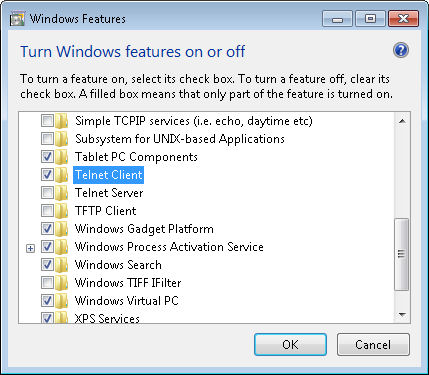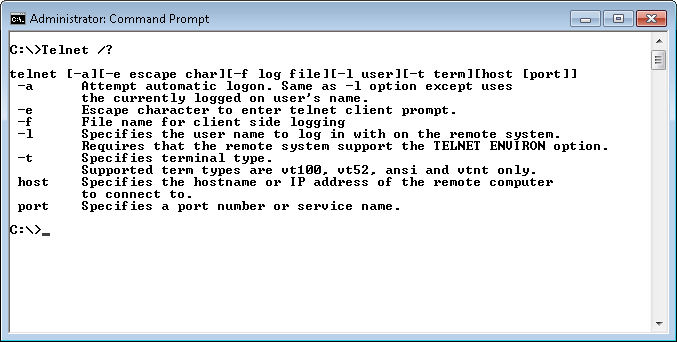Every book I’ve written has required some hard decisions. Believe me, I think about every omission and addition at length, and then I think about them again. In many cases, I’ll ask my editors, especially my technical editor about it. In some cases, the beta readers for my book will get an e-mail about the topic as well. I made these sorts of decisions when writing Windows Command-Line Administration Instant Reference as well. So it was, after trying to wring everything I could out of every page in the book, I was faced with the unpleasant decision of having to leave Telnet out. It wasn’t an easy decision because I had included it in past tomes about the command line, such as “Administering Windows Server 2008 Server Core,” (see page 440 of that book) which also contains a wealth of other commands.
Readers have asked about the Telnet omission. I’ve been surprised to find that quite a number of people still use this utility and would have liked a more comprehensive discussion of it in my current book. There were a number of reasons for the omission. The most important at the time is that Telnet isn’t enabled by default anymore on Windows. You must install it as a separate item. In fact, you must also install the client on newer systems as shown here for Windows 7.
So, why is everyone apparently making it difficult to use Telnet? Well, it turns out that Telnet has been implicated in more than a few security problems. Telnet was designed for a time when you could trust a connection. It doesn’t provide modern security features, such as encryption for the username and password—it passes this information in the clear so anyone can grab it. In fact, a simple check on Microsoft’s Knowledge Base shows 1,430 hits for Telnet Security Issues (as of this writing). There are many non-Microsoft sites, such as this James Stephens blog entry, that detail the problems with Telnet as well. With pages at a premium, I decided the security issues surrounding Telnet were a good reason not to include it.
I’ve written a number of command line reference books. Each with a different audience in mind. In Windows Command-Line Administration Instant Reference I chose to provide support for administrators who need quick reference to actual commands, rather than simply a command reference. In addition, the page count of this book is smaller and the book itself is a smaller size to make it easy to carry around. The addition of examples and the reduction in size meant that I had to choose which commands to cover quite carefully. As described in another recent post, Techniques for Choosing a Technical Book, it’s important that the reader choose the book that meets their needs. In some cases, readers will be better served by the more complete list of commands provided by Administering Windows Server 2008 Server Core, which is an actual reference book.
Of course, I’m always looking for ways to improve my books to make the next edition better suited to meet your needs. If I receive enough e-mail about Telnet, I may very well included it in the next edition of Windows Command-Line Administration Instant Reference. So please keep those e-mails coming! If you’d really like to see Telnet included in my next book, contact me about it at [email protected].
So, here’s the short story about Telnet. As with most command line utilities, you can obtain general help by typing Telnet /? and pressing Enter. You’ll see the help screen shown here:
Notice that I’m using an Administrator command prompt. You absolutely have to elevate privileges to use Telnet successfully in Windows 7. In addition, you’ll need to open a hole in your firewall for port 23 (unless the Telnet server you want to contact is at a different port—a minimal, but helpful security precaution).
In order to connect to a server, you type Telnet <ServerName>, where ServerName is the name of the server you want to contact. For example, if you want to contact a server named WinServer, you type Telnet WinServer and press Enter. Once you enter Telnet, type ? and press Enter to get help for that session.
It’s important to note that Microsoft provides some Telnet-related commands that you should know about if you really need to use Telnet for administration tasks. For example, the Telnet Server is TlntSvr.exe and you can use the TlntAdmn utility to perform administration tasks. Let me know if you’d like some additional posts on this topic and I’ll be all too happy to pursue it further.